CSS Tricks
These CSS codes shown below need at least IE 4.0, they may not all work with Netscape or MSNTV.
This is a collection of short CSS codes that can be used on your web sites. Once you get the hang of CSS coding, there is no telling what you could come up with on your own. There are many different style codes to try. Mix and match them and come up with your own cool CSS style codes.
For a reference sheet to other elements Click Here.
Here is the CSS code to get rid of the underline links once and for all. Place this CSS code between the <head> and </head> tags.
<style type="text/css"><--
A:link { text-decoration: none }
A:visited { text-decoration: none }
-->
</style>
Here is the CSS code to get rid of mouseover and put lines above and below text links. Place this CSS code between the <head> and </head> tags.
<style type="text/css"><!--
A:hover { text-decoration: overline underline }
-->
</style>
Here is the CSS code to mouseover and put a background color behind text links. Place this CSS code between the <head> and </head> tags.
<style type="text/css"><!--
A:hover { color: #ff0000; background-color: #ffff00; }
-->
</style>
Here is the CSS code to mouseover and change the color of text links. Place this CSS code between the <head> and </head> tags.
<style type="text/css"><!--
A:hover { color: #ff0000 }
-->
</style>
An example of a colored input button.
Here is the CSS code for colored input button.
<form action="put url here" method="get">
<input style="background-color: #8b008b; color: #ffff00; font-weight: bold; font-size: 10pt;" type="submit" value="Click Me">
</form>
An example of an input button with an image background.
Here is the CSS code for a image on an input button.
<form action="put url here" method="get">
<input type="submit" style="background-image: url(filename.gif); color: #0000cd; font-weight: bold; font-size: 13pt;">
</form>
An example of adding space between letters.
Hi Draac !
Here is the CSS code for add some space between letters in text.
<h4 style="letter-spacing: 20pt; font-size: 20pt; color: #ff0000; font-weight: bold;">Hi Draac !</h4>
You can also use these style codes with <font>
An example of background color behind text.
This CSS Stuff Is Amazing !!
Here is the CSS code for a background color behind some bold text.
<font style="background-color: #e6e6fa; color: #9400d3; font-size: 14pt; font-weight: bold;">Put Some Text Here
</font>
Or you can use the style codes in your <b> tags.
Very Cool !
<B style="background-color: #ff0000; color: #ffff00; font-size: 18pt; font-weight: bold;">Text Here</b>
An example of an image background behind text.
Use Any Background Image That You Would Like !Here is the CSS code for a background image behind some bold text.
<font style="background-image:url('filename.jpg'); color: #000000; font-weight: bold; font-size: 16pt;">Put Some Text Here
</font>
Here is the CSS code for coloring your scrollbars. Place this CSS code between the <head> and </head> tags.
<style type="text/css">
<!--
BODY { scrollbar-face-color: #d8bfd8; scrollbar-shadow-color: #333333; scrollbar-highlight-color: #0063F7; scrollbar-3dlight-color: #3399cc; scrollbar-darkshadow-color: #333333; scrollbar-track-color: #800080; scrollbar-arrow-color: #ff00ff; }
-->
</STYLE>
You can add color to the background and text of a textarea box.
An example of a textarea box with a colored background and colored text.
Here is the CSS code for a colored textarea box with colored text.
<form><textarea cols="48" rows="3" style="background-color: #e6e6fa; color: #9400d3; font-weight: bold; font-size: 12pt;">
This is sure to spice up your textarea boxes.
Change the colors to suit your needs and/or match your web page colors.
</textarea>
</form>
You can even add a background image to a textarea box with colored text.
Here is the CSS code for a textarea box with background image and colored text.
<form><textarea cols="48" rows="3" style="background-image:url('filename.jpg'); color: #000000; font-weight: bold; font-size: 12pt;">
This is sure to spice up your textarea boxes.
Change the colors to suit your needs and/or match your web page colors.
</textarea>
</form>
You can also color the scrollbar in just your textarea box. If you have a colored scrollbar on your web page, this will not effect that scrollbar, only the scrollbar in the textarea box.
Here is the CSS code for a textarea box with background image and colored text and scrollbar.
<form>
<textarea cols="48" rows="3" style="background-image:url('filename.gif'); color: #ffffff; font-weight: bold; font-size: 12pt; scrollbar-highlight-color: red; scrollbar-3dlight-color: blue; scrollbar-darkshadow-color: green;
scrollbar-track-color: pink; scrollbar-face-color: tan; scrollbar-arrow-color: yellow">
CSS codes and can a lot to your web pages. Just don't over do it, use these codes where it will enhance. You can also add this colored scrollbar to the textarea box with just the colored background.
</textarea>
</form>
You can add color to the background and text of a pulldown menu.
An example of pulldown menu with a colored background and colored text.
Here is the CSS code for a colored drop down menu with colored text.
Note:You need the whole Javascript code to make a working pull down menu. You can get the whole Javascript code for this drop down menu HereThe code below is just part of the Javascript code and will not work alone.
<form name="form"><select name="site" size=1 style="background-color: #e6e6fa; color: #9400d3; font-weight: bold; font-size: 10pt;">
<option value="">Pick A Link</option>
<option value="http://www.draac.com">Draac.Com</option>
<option value="http://gifs123.tripod.com/">Draac's Gifs 123</option>
<option value="http://www.draac.com/tools.html">Web Tools</option>
<option value="http://www.draac.com/java.html">Javascripts</option>
</select>
<input type=button value="Go!" onClick="javascript:formHandler()" STYLE="background-color: #e6e6fa; color: #9400d3; font-weight: bold; font-size: 10pt;">
</form>
This code will indent the first line of each paragraph <p> on the whole web page to the value set in the code. Place this CSS code between the <head> and </head> tags.
<style type="text/css">
<!--
p {text-indent: .25in}
-->
</style>
By using CSS border style codes you can add cool borders to your images, tables, textarea boxes and IFRAMES .
Here is sample image with "dashed" border.
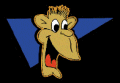
|
Other borders:
|
Here is the code for a sample table. Just change the word "ridge" to any of the border types in the list above. You can also change the color and/or pixel value (px) of your border to make it thicker or thinner.
<table cellpadding="10" cellspacing="0" border="0" style="border:15px ridge #ff0000"><tr><td align="center" valign="middle" bgcolor="#ffffff">
CELL CONTENTS GO HERE
</td></tr></table>
Here is the code for the sample image. Just change the word "dashed" to any of the border types in the list above. You can also change color and/or the pixel value (px) of your border to make it thicker or thinner.
<img src="image file here" width="120" height="83" alt="logo" style="border:15px dashed #6495ed">You can also add this style code to a TEXTAREA box, or combine any one of border style codes with the other TEXTAREA style codes in the previous lessons.
<form><textarea rows="6" cols="30" style="border:15px ridge #ff0000">
Very cool border Draac...!!
</textarea>
</form>
If you would like the border around your whole web page use the script below. Paste the script right after your <body> line of code.
<script language="JavaScript">if (document.all) document.body.style.cssText="border:10 ridge #0063F7"
</script>
You can create a separate .css file to put all your CSS coding in and then link to that file in your Html document. This is handy if you have a lot of CSS coding on your page. It is also handy if you want to place the same CSS coding on all your Html document. Just insert the .css file in your Html document with one line of code.
Here is how to create a .css file and insert the file into your Html document.
- Use notepad or your text editor to write your .css file. This file contains your style codes without the <style> and </style> tags.
Here is a brief example on how to write your .css page code.A:hover { text-decoration: overline underline }
H1 { color: blue }
p { text-indent: .25in } - Save the file as a .css file. Example Name: sheet1.css
- Upload your .css file to your web page server
(Note: Not all web page hosts support .css files). - Then insert the line of code below in your Html document.
Here is the html code to insert into your Html document. Edit the file name to point to your .css file. Place this line of code between the <head> and </head> tags.
<LINK REL=stylesheet HREF="sheet1.css" TYPE="text/css">
Now whenever you want to change the CSS coding just edit your .css file and upload it to your server again this will copy over your old .css file and reflect the changes.
Here is the CSS code to capitalize the first letter in each paragraph. Place this CSS code between the <head> and </head> tags.
<style type="text/css"><!--
.myparagraph:first-letter{
font-size:200%;
float:left;
color:blue;
-->
</style>
Then use this code where ever you begin a new paragraph <p>.
<p class="myparagraph">YOUR TEXT GOES HERE".</p>Here is the CSS code to mouseover and change the "filter", using "hover". Place this CSS code between the <head> and </head> tags.
<style type="text/css"><!--
a.red {width: inherit; height: 30; color: #000000; font-size: 24px; font-weight: 900; font-family: verdana; Filter: Glow(Color=#FFFF00, Strength=4)} a.red:hover {Filter: Glow(Color=#FF0000, Strength=4) }
-->
</style>
Then assign the "class" to each of the text links.
Here is an example text link for the above CSS code:
<a href="http://www.draac.com/" class="red">Draac.Com</a>I am using the "glow" filter in each of the CSS codes in this example but you can mix and match your filters to change the type of filter when mouseovered. You can find other types of filters on the Wild IE Filters page here at Draac.com.
Here is the CSS code to disable the scrollbar on your web page (for Internet Explorer only). Place this CSS code between the <head> and </head> tags.
Be careful where you use this code, you don't want to disable the scrollbar and not have people be able to scroll down through your page when there is a need to. This CSS code might be useful on a "Splash" page or on a web page when there definitely will not be a need to scroll down the page. This code will disable both the X and Y scrollbars.
<style type="text/css"><!--
body { overflow:hidden; }
-->
</style>
You can also disable just the X (bottom) scrollbar or the Y (right) scrollbar. Again, be careful how you use this. If the page is scrolling, there is a need to do so, or the scrollbar would not appear in the first place.
To disable just the X (bottom) scrollbar use:
body { overflow-x:hidden; }To disable just the Y (right) scrollbar use:
body { overflow-y:hidden; }New You can add many CSS attributes to your <HR> lines on your web pages. Below is a sample <HR> line with some CSS attributes added to it. This will give you much more control over how these lines appear on your web pages.
Experiment with other CSS attributes in your CSS <HR> lines, there may be other attributes that can be added to change their appearence. For instance in place of a "solid" blue border, try a "dotted" blue border. A list of the different types of borders is listed above in the CSS Border lesson.
Below is the code for the CSS <HR> line in the sample above.
<hr noshade style="width: 300px; color: yellow; height: 10px; text-align: center; border: 2px solid blue;">
There are many different CSS elements you could add along with what I have shown on this page. Try mixing in a few others or replacing some with new ones. Once you get the hang of CSS styles and what they can do, there is no telling what you can come up with.
For a reference sheet to other elements Click Here.